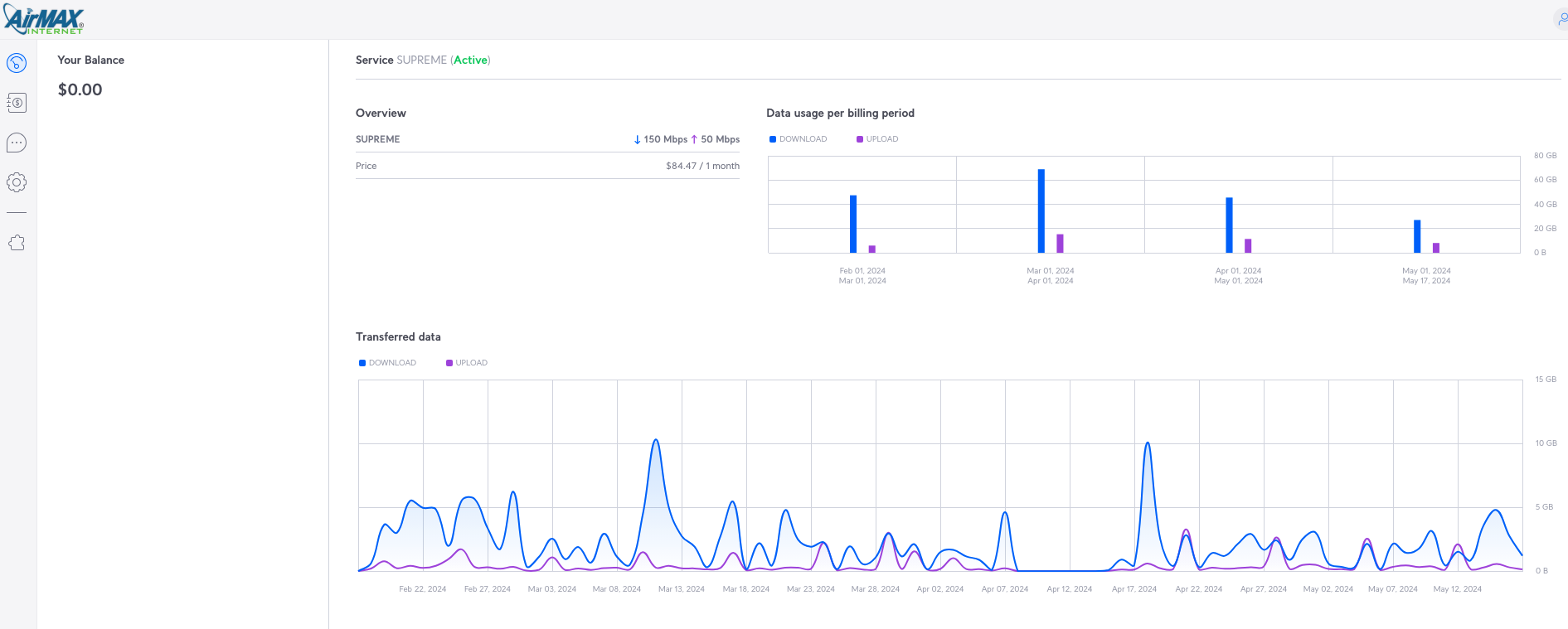Login
Guide to Autopay
Step-1
Getting Started
Access your Airmax Account.
Enter your username (usually your email) and password.
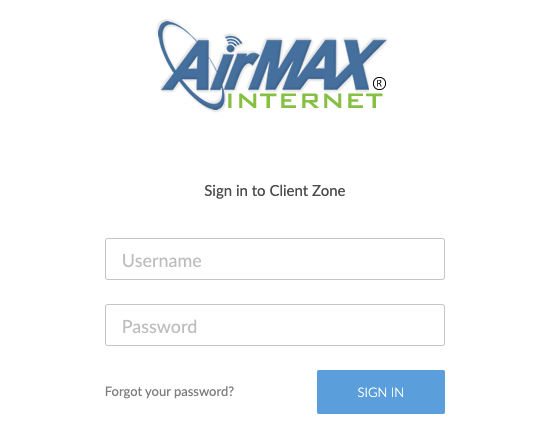
2
Accessing Settings
Step-2
Select the gear icon on the left side of the menu to access the Settings area.
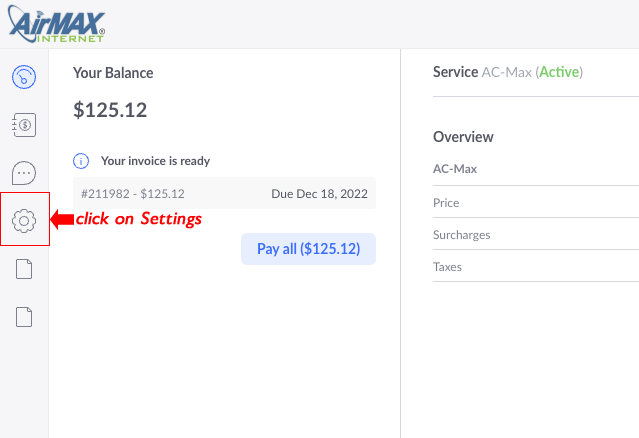
3
Select Payments
Step-3
Begin by navigating to the Payments section.
Add a Credit Card
Once you're in the Payments section, select Add Credit Card.

4
Save Your Payment Details
Step-4
To ensure your auto-pay processes correctly, fill in your card information and click "Save card."
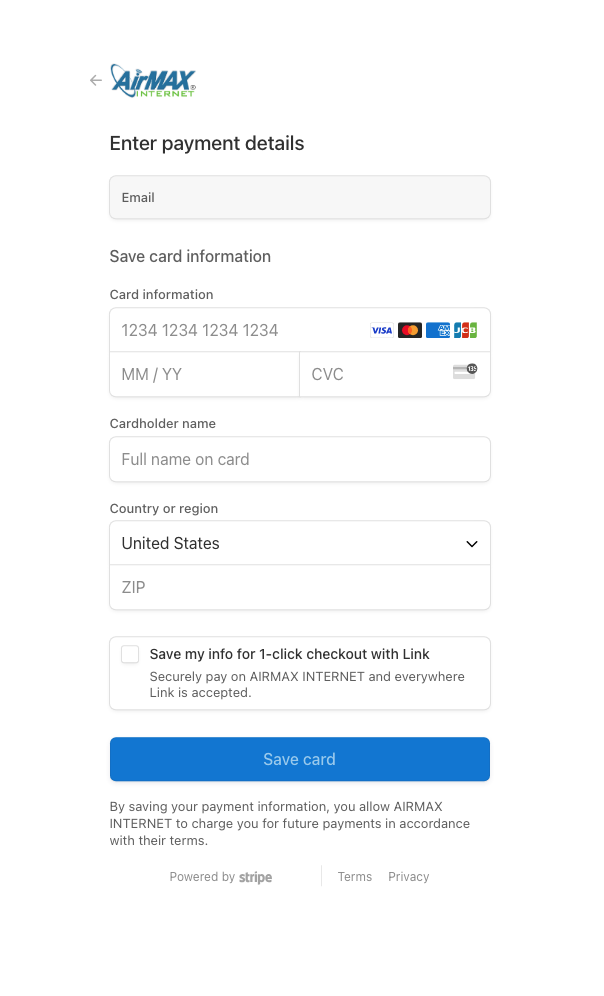
5
You're All Set!
Step-5
Once your card is added to your account, you'll see the card logo and the last four digits of your credit card.

10
Auto-Pay Setup Complete!
Step-6
Once you've completed all the steps, you'll be returned to your Airmax Account with auto-pay successfully set up.
If you have any questions or need assistance, please contact our support team at 928-565-6707, option 2.